You can limit a group's modifying privileges by setting transition rules for modifying values in fields. These rules determine the values that the group can modify in fields that you specify. Transition rules can be set only for lookup and user list fields.
Example: When modifying defect information, you can limit the items a user group can select in the Status field of a defect record. You can set a transition rule that only allows a user group to edit the Status field from Fixed to Closed.
Note: When Workflow has been used to change a list of values for a field that is set with transition rules, the field may only be modified in a way that satisfies both the workflow script and the transition rules. For details, see Workflow Event Reference.
-
In the Project Customization window, in the left pane, click Groups and Permissions. The Groups and Permissions page opens.
-
In the group list, choose the user group for which you want to set permissions.
-
Click the Permissions tab.
-
Click a module tab, such as Defects. The tab displays the entities available in the Defects module and their corresponding permission levels.
-
Expand and select an entity and its permission level. For example, expand Defect and then expand Update. The permission level expands and lists available fields.
For details on the available entities and permission levels, see Understanding Permission Settings.
-
Select a field. For example, select Status. The Transition Rules grid appears in the Options pane on the right side of the window.
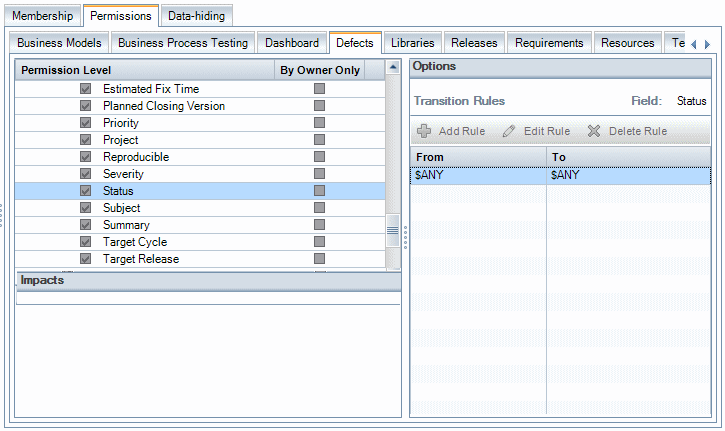
-
Click Add Rule to add a transition rule. The Add Transition Rules dialog box opens.
-
Under From, you can:
-
Select $ANY to allow a user group to modify the field, irrespective of the currently displayed value.
-
Select a value from the list. A user group is able to modify the selected field only when the field displays the value you select. For example, to allow a user group to edit the Status field of a defect only if "Fixed" is the current value, select Fixed.
-
-
Under To, you can:
-
Select $ANY to allow a user group to change the field to any value.
-
Select a value from the list. A user group is able to change the value of the selected field to only the value that you specify. For example, to allow a user group to change the value of the Status field only to "Closed", select Closed.
-
-
Click OK to save and close the Add Transition Rules dialog box. The new rules are displayed in the Transition Rules grid.
-
To modify a transition rule, select a rule from the Transition Rules grid and click the Edit Rule button. In the Edit Transition Rules dialog box, modify the rule. Click OK.
-
To delete a transition rule, select a rule from the Transition Rules grid and click the Delete Rule button. Click OK to confirm if prompted.
-
Click Save to save your changes to the Groups and Permissions page.











