You can query specific data that is stored in your project or template project. You query a project by defining and running SQL queries. The following examples show SQL queries and the results that they return.
|
Query |
Results |
|---|---|
|
|
All defects that are open. |
|
|
All defects assigned to either James or Mary. |
|
|
The number of defects assigned to Mary. |
|
|
All open defects assigned to James. |
Using the first query example, the SQL query returns the following:
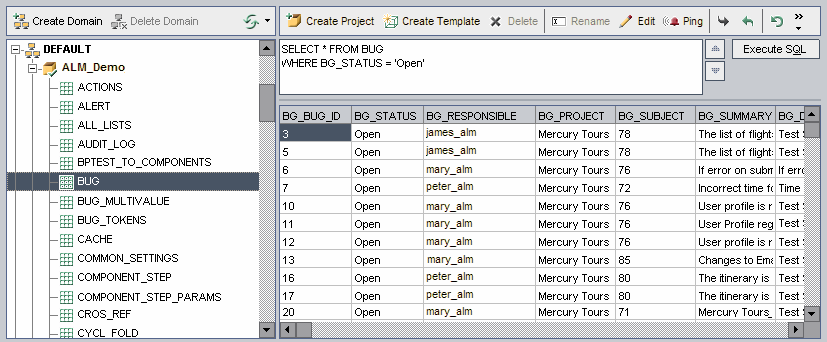
-
In Site Administration, click the Site Projects tab.
-
In the Projects list, double-click a project.
-
Select a table. ALM automatically runs the "SELECT *" query for this table and displays all the data for the table in the SQL Query Results grid.
-
Define a query by typing an SQL statement in the SQL pane.
To navigate back to your previous SQL statement in the SQL pane, click the Up button
 .
. To navigate forward to your next SQL statement in the SQL pane, click the Down button
 .
. -
Click the Execute SQL button. The data returned by the query appears in the SQL Query Results grid.
Tip: To export query results, your database administrator can run the same queries on the project database and export the results for you. For details, see Exporting Projects.










