You link a template to projects as part of cross project customization. The template administrator uses cross project customization to apply template customization to the linked projects. You can link a template to multiple projects, but you can link a project to only one template. For details, see Cross Project Customization.
Note: After you link a template to a project, the template administrator must apply template customization to the project. This applies the customization from the template to the linked project, and sets the applied customization to read-only in the project. For details, see Applying Template Customization to Linked Projects.
You can also link a template to a project when you create a project. For details, see Creating Projects. To link a template to a project when you create the template from an existing project, see Creating a Template from an Existing Project.
To link a template to projects:
-
In Site Administration, click the Site Projects tab.
-
In the Projects list, select a template project. In the right pane, click the Linked Projects tab. The Linked Projects list is displayed.
-
Click the Add button. The Projects list is displayed in the right pane.
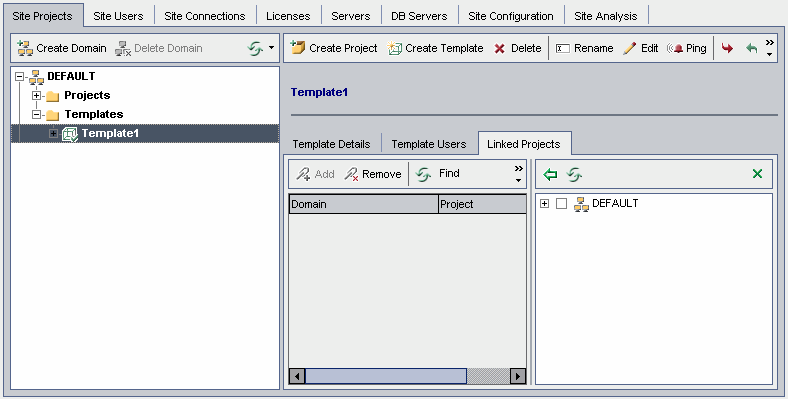
-
Select projects from the Projects list, and click the Add Selected Projects button. The selected projects are displayed in the Linked Projects list.
-
You can search for a project in the Linked Projects list by typing the name of a project in the Find box, and clicking the Find button. You can also click on a column heading to change the sort order of the projects in the Linked Projects list.
-
To remove a project from a template, in the Linked Projects list, select the project. To remove more than one project, press the Ctrl key and select the projects. Click Remove. Click OK to confirm. This removes the project from the Linked Projects list, and the project is no longer linked to the template.
-
To refresh the Linked Projects list or the Projects list, click the Refresh button above the appropriate list.










