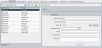After you add a user, you can update user details. For example, you may need to update a user's full name or contact details. You can also define ALM users as site administrators. For details, see Defining Site Administrators.
-
In Site Administration, click the Site Users tab. In the right pane, click the User Details tab.
-
Select a user from the Users list.
Tip: You can search for a user in the Users list by typing the name, or the first letter(s) of the name, of a user in the Find box, and clicking the Find button
 . The first user that matches the searched text is highlighted. Click the button again to search for other users containing the searched text.
. The first user that matches the searched text is highlighted. Click the button again to search for other users containing the searched text. -
Edit the user detail fields.
Note: If the user was imported from an LDAP directory to Site Administration, LDAP Authentication Server displays the LDAP server and Domain Authentication displays the LDAP authentication properties of the imported user. If the user was not imported, these fields are not displayed. For details, see Importing Users from LDAP.
For smart card authentication, enter the email from the smart card in E-mail and the common name (CN) from the smart card in Description. For single sign-on (SSO) authentication, enter the email and the user name in Description.
-
To set the user's status, click the Deactivate or Activate button. For details on user status, see Deactivating and Activating Users.
-
To assign projects to a user, click the User Projects tab. For details, see Assigning Projects to Users.
-
Click Apply to save your changes.