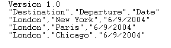This task describes how to create iterations based on lists of component or flow parameter values, and how to save a set of existing parameter values to an external file, for example, to use with other business components or flows.
Note: This task is part of a higher-level task. For details, see How to Set Data for Iterations.
You can import parameter values for component or flow iterations from a .csv file.
When you import a file, all the records in the file become iterations in the business process test or flow.
Note: The parameter values that you import from a .csv file are the values that were defined when the file was last saved before the import. The values in the .csv file do not change dynamically according to value changes that may be implemented in ALM. Conversely, the parameter values in ALM do not change dynamically when you make changes to the .csv file.
-
Prepare external file for import
Parameter values are imported and saved in .csv (comma separated value) files. This is a file format in which each line is a record, and each data value field in the record is separated by a comma.
You can create a .csv file manually in a text editor, save a spreadsheet file as a .csv file from a program such as Microsoft Excel, or save a set of already defined parameters in a business process test or flow as a .csv file.
Tip: You can enter a few rows in the Component Iterations or Flow Iterations dialog box and then use the Export option to create an initial .csv file in the proper format. Edit and save the .csv file in a text editor or spreadsheet program to enter actual data.
Before importing a .csv file, ensure that it is set up in the proper format, as shown in the following example.
Example
The format of a typical .csv file for a customer list in a bank application is shown below:
- The first row, Version 1.0, is reserved as a title row. It can contain any text.
- The second row ("CustomerName","CustomerPhone","CustomerAddress") contains the column headers.
- The subsequent rows contain the parameter values that are used in iterations of the business process test or flow.
-
Start the import
In the Test Plan tree, select the business process test that contains the relevant business component or flow, and in the Test Script tab, open its Iterations dialog box. For user interface details, see Iteration Pages.
Tip: Make sure the business component has at least one input parameter.
Click Import
 . The Open dialog box opens.
. The Open dialog box opens.Select the .csv file that contains the required data and click Open. The Map Imported Data dialog box opens.
-
Map the data
In the Map Imported data dialog box, expand the components to locate the relevant parameters for mapping. For user interface details, see Map Imported Data Dialog Box.
After mapping, the values from the .csv file are imported and displayed in the Iterations dialog box.
Tip: If the Iterations dialog box already has values defined for one or more iterations, these values are overwritten by the imported values. If the Iterations dialog box has more iterations currently defined than the number of records in the imported file, the surplus iterations in the dialog box are removed.
You can save (export) parameter values that you have defined for iterations to a .csv file. You can then apply the same values to other component or flow iterations by importing the saved data.
Tip: Saving parameters is also a useful way to create an initial .csv file that you can edit in a spreadsheet program, and then re-import to the component or flow.
-
In the Test Plan tree, select the business process test that contains the relevant business component or flow, and in the Test Script tab, open its Iterations dialog box. For user interface details, see Iteration Pages.
-
To save iteration values, click the Export button. The Save CSV (Comma Delimited) File dialog box opens.
Enter a descriptive name in the File Name box and click Save. The component or flow parameter values are saved in a .csv file. The .csv file is saved in a comma delimited table format.
Each column in the table represents the list of values for a single parameter. The first row of the table is a title row. The second row contains the parameter names (column headers). Each subsequent row in a column represents a value for the displayed parameter during a single iteration of the business process test or flow.