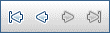Project Settings Details Dialog Box
This dialog box enables you to configure settings for a project.
Common user interface elements are described below:
This page displays the general details about the selected project. For details, see Project Settings Module Fields.
This page enables you to define IP addresses to use as targets for performance testing.
| Important Information |
Target IP can be defined on Performance Center hosts only, and not on standalone load generators. |
| Relevant tasks | |
| See also |
User interface elements are described below:
This page enables you to follow the PC VUDs transactions in your projects.
User interface elements are described below:
|
UI Elements (A - Z) |
Description |
|---|---|
| Action |
The VUDs action performed. For details about the possible actions, see VUDs Actions. |
| In Use by Run ID |
The ID of the test run that is currently running the VUDs. |
| Owner Run ID |
The ID of the test run that originally issued the VUDs. |
| Post Date |
The date that the transaction occurred. |
| Responsible user name |
The user, or automated system process responsible for the transaction. |
| Token Unique ID |
Identifies all actions that belong to the same transaction. Note: In one regular run that uses VUDs, there are three actions: Issued, Pending, and Expired. Each of these actions has a different transaction ID, but the same Token ID. |
| Updated in use VUDs |
The current number of VUDs that are running as a result of the transaction. |
| Updated Pending VUDs |
The current number of VUDs that are in the Pending state as a result of the transaction. |
| Updated project limit |
The project's VUDs limit as a result of the transaction. |
| VUDs number |
The amount of VUDs involved in the action. |
| VUDs Transaction ID |
The action ID. |
VUDs Actions
The following table lists the possible VUDs actions.
This page enables you to configure timeslot settings.
User interface elements are described below:
This page lists changes made to the project. For details, see the Micro Focus Application Lifecycle Management User Guide