From ALM 12.00, you cannot create Excel reports. You can view and edit existing Excel reports from previous versions of ALM.
Note: You can enable the ability to create Excel Reports by configuring the ENABLE_CREATE_LEGACY_EXCEL_REPORT site configuration parameter. For details, refer to the Micro Focus Application Lifecycle Management Administrator Guide
Performance Center Edition: Excel reports are not available for Performance Center entities.
You can export Application Lifecycle Management (ALM) data to Microsoft Excel. This enables you to analyze your data using any of the capabilities available in Excel. An Excel report consists of a set of data defined by SQL queries on the project database. You can also run a Visual Basic script on the extracted data to process and analyze the data.
Example:
Create a pivot table to summarize Defects module data, such as to display in tabular format the number of defects assigned to different users with different statuses.
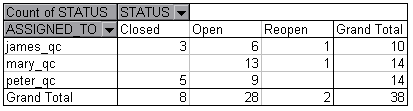
You can also create a report with parameters. This enables you to create a more flexible report that you only need to create once but can be used in a number of different contexts.
Caution: Users who belong to groups that have data-hiding filters, are able to access the restricted data through Excel reports. To overcome this, you can exclude user groups from performing Excel report tasks. For details on user groups and permissions, refer to the Micro Focus Application Lifecycle Management Administrator Guide
For task details, see How to Generate an Excel Report.
This section also includes:
For task details, see How to Generate an Excel Report.










