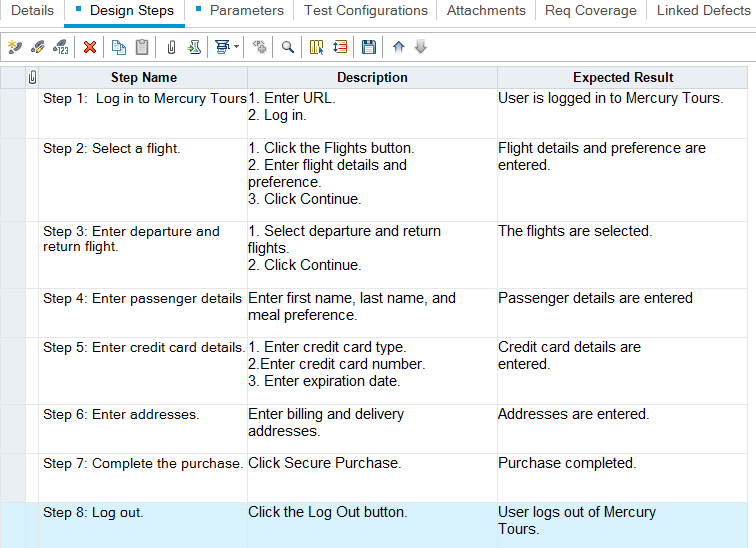After adding tests to the test plan tree, describe the detailed, step-by-step instructions the tester should perform to complete a test. Each test step includes a description of an action.
Note: This task is part of a higher-level task. For details, see How to Plan Tests in ALM.
To learn more about test design, see Test Design Overview.
-
 Prerequisites
Prerequisites
Tests, and basic test information, are defined in the test plan tree.
For task details on creating tests, see How to Create Tests.
-
 Create test steps
Create test steps
Describe the steps a tester must perform to run a test. A test step includes the actions to perform on your application, the input to enter, and the expected results.
To create test steps:
-
In the Test Plan module, select View > Test Plan Tree, and select a test.
-
Click the Design Steps tab.
-
If there are existing design steps, select the step below which you want to add a new step.
-
Click New Step
 . Fill in the fields in the Design Step Details dialog box. For user interface details, see Design Steps Tab/Design Step Details Dialog Box.
. Fill in the fields in the Design Step Details dialog box. For user interface details, see Design Steps Tab/Design Step Details Dialog Box. -
To add a parameter to a design step, in the Design Step Details dialog box, click Insert Parameter
 . For details on working with test parameters, see How to Use Test Parameters.
. For details on working with test parameters, see How to Use Test Parameters.Example: To test the Flight Booking feature in the Mercury Tours application, you might create design steps as follows:
-
-
 Call a template test – optional
Call a template test – optional
To include commonly used instructions in your test, for example
Log in to the application, you can call a template test from within your test that includes common instructions.Note: For details on creating template tests, see How to Create Tests.
To call a template test:
-
Select the test in which you want to include a template test.
-
Click the Design Steps tab.
-
If there are existing design steps, select the step below which you want to call a template test.
-
Click Call to Test
 .
. -
In the Select Test dialog box, select the test that you want to call. For user interface details, see Select Test Dialog Box.
A call to the selected template test is inserted below the selected step. When you run the test, the template test's design steps are listed accordingly.
-
-
 Generate an automated test – optional
Generate an automated test – optional
After you have created steps for a manual test, you can generate a test script skeleton in which you can write scripts to run the test as an automated test.
Note:
-
You can generate an automated test before designing test steps, or by selecting an automated test type when you create the test.
-
For considerations on whether or not to automate a test, see Test Automation.
-
For a list of automated test types, see Test Types.
To generate an automated test:
In the Design Steps tab, click Generate Script
 and choose an automated test type to which to convert.
and choose an automated test type to which to convert.Any text that appeared in the steps of the manual test is listed as comments in the generated test script. If the manual test has parameters, they are also listed as comment text.
Example: In the flight reservation application, you can automate a test that checks whether the login mechanism works. After adding test steps, you create a test script. Then, using Unified Functional Testing GUI tests, you complete the automated test script.
-
-
 Results
Results
The design steps that you add appear in the Design Steps tab. The first time you add design steps to a test, a footprint
 appears in the test plan tree next to the test icon, indicating that steps were defined for the test.
appears in the test plan tree next to the test icon, indicating that steps were defined for the test.