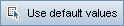This dialog box enables you to create defects.
| To access |
Use one of the following:
|
| Important information |
Tip: You can set default values for certain defect fields. For user interface details, see Set Default Values Dialog Box. |
| Relevant tasks |
User interface elements are described below:
|
UI Element |
Description |
|---|---|
|
Clear All Fields. Clears the data. Tip: Creating a defect can be an ongoing process that may require switching between the New Defect dialog box, other ALM modules, and possibly the browser itself. To switch to another module while creating a defect, click Close without submitting the defect. To return to the defect you are creating, click New Defect from the Defects module again. ALM retains the data so you can continue working on the same defect. If you want to start work on a different defect, click the Clear All Fields |
|
|
Find Similar Defect. Opens the Similar Defects dialog box, enabling you to find:
For user interface details, see Similar Defects Dialog Box/Pane. |
|
|
Check Spelling. Checks the spelling for the selected word or text box. |
|
|
Thesaurus. Displays a synonym, antonym, or related word for the selected word. |
|
|
Spelling Options. Enables you to configure the way ALM checks spelling. |
|
|
|
Use Default Values. Fills in certain fields with default values, as specified in the Set Default Values dialog box. For user interface details, see Set Default Values Dialog Box. |
|
|
Set Default Values. Enables you to specify default values for certain fields using the Set Default Values dialog box. For user interface details, see Set Default Values Dialog Box. |
|
Field Search. Enables you to search for a specified field name. Supports wildcard search with asterisk "*" and question mark "?". For example: |
|
| Details |
Lists the defect fields. For details on defect fields, see Defects Module Fields. |
| Attachments |
Enables you to add attachments that provide additional information about the new defect. For user interface details, see Attachments Page. |
 See also:
See also:
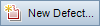 .
.  and select New Defect.
and select New Defect.