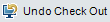This dialog box enables you to view all entities in the current module that you have checked out, and check in or undo the check out for selected entities.
User interface elements are described below (unlabeled elements are shown in angle brackets):
|
UI Element (A - Z) |
Description |
|---|---|
|
Opens the Check In dialog box, enabling you to check in selected entities. For details, see Check In Dialog Box. |
|
|
Cancels the check out of selected entities and discards changes. When you undo a checkout, any changes you made to non-versioned fields while the entity was checked out are not cancelled and the new values remain. For details, see Non-versioned Fields. |
|
|
Details. Opens a Details dialog box, displaying details for the selected entity. Click a button on the sidebar to view additional details, such as Design Steps, Test Script and Attachments. The buttons available depend on the data available for the particular entity type. |
|
| <grid> |
Displays a list of entities that you have checked out in the current module. You can perform the following actions on the grid:
|
| Check Out Date |
The date the version was checked out. |
| Check Out Time |
The time the version was checked out. |
| ID |
The unique numeric ID for the entity, assigned automatically by ALM. |
| Name |
The name of the checked out entity. |
| Parent |
The name of the entity one hierarchical level above the selected entity in the tree structure. |
| Version |
The version number of the checked out entity. The version number assigned to a new entity is |