Using the Project Entities page, you can customize your ALM project to suit your environment.
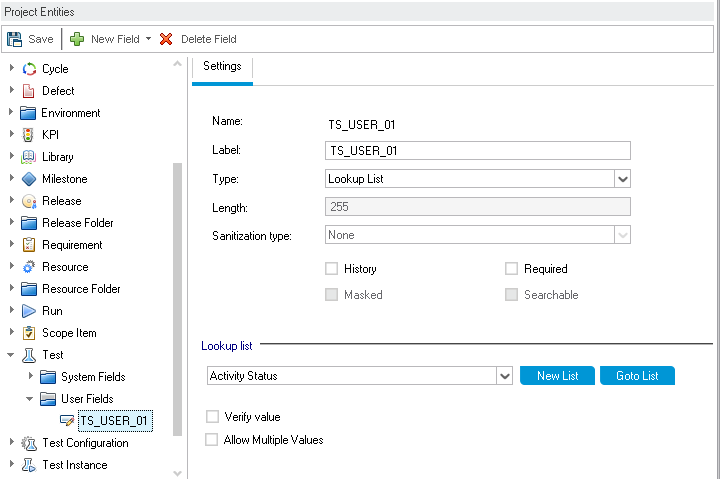
Each ALM project is divided into project entities. Entities contain data entered by users for a specific application management process. The data is stored in tables.
The project entities tree displays the available project entities.
Each entity contains system fields and user-defined fields:
-
System fields. These are ALM default fields. You cannot add or delete system fields, you can only modify them.
-
User fields. These are fields that you can define and include in an ALM project to customize for your specific project needs. You can add, modify, and delete user-defined fields.
For details, see:
For detailed information on ALM entities and fields, refer to the ALM Project Database Reference.
The Settings tab displays the field properties. The following properties are available:
|
Properties |
Description |
|---|---|
|
Name |
Indicates the field name used in the ALM database table. Read-only. |
|
Label |
Indicates the field name as it is displayed in ALM. You can type a new name or use the default name. The label cannot be blank and cannot include the following characters: ( ) @ \ / : * ? " ` < > | + = ; , % |
|
Type |
Specifies the type of data that the user can enter in the field. It includes the following types:
In Site Administration's Site Configuration tab, you can edit the EXTENDED_MEMO_FIELDS parameter, which extends the number of memo fields you can add. For details, see Setting ALM Configuration Parameters. |
|
Length |
Indicates the field size. (Available only when the String type is selected.) Note: The maximum field length is 255 characters. |
| Sanitization type |
Specifies the sanitization type of the field. (Available only when the String type is selected.) It includes the following types:
|
|
History |
Preserves a log of values entered in the selected field. |
|
Required |
Indicates that a user must enter a value for the field. Note: If you set a field as required in a project that already contains data, users do not need to enter a value for the field when they modify an existing record if the field is already empty. |
|
Masked |
Indicates the input data mask for the field. (Available only when the String type is selected.) For details, see Defining Input Masks. |
| Versioned |
Version Control: Indicates whether to save field values for each version of entities/fields under version control. This check box is selected, by default, for most fields. You can turn off versioning for user-defined fields and some system fields. Note: In some cases, the check box is disabled—for example, if the field's parent entity is not version-controlled. Tip: Turning off versioning for relevant fields enables workflow scripts and OTA scripts to run without requiring entities to be checked in. |
|
Searchable |
Indicates a searchable field. (Available only when the Text Search option is enabled in the DB Servers tab in Site Administration. For details, see Defining Searchable Fields.) |
|
Lookup List |
Includes a list of predefined lists. (Available only when the Lookup List type is selected.) To associate a field with a predefined list, select a list from the Lookup List box. To view or modify the selected list, click the Goto List button. |
|
New List |
Creates a new list. (Available only when the Lookup List type is selected.) To associate a field with a new list, click the New List button. The Project Lists dialog box opens. For details on customizing a list, see Customizing Project Lists. |
|
Goto List |
Displays a predefined list. (Available only when the Lookup List type is selected.) To open a predefined list, select a list from the Lookup List box. Click the Goto List button. The Project Lists dialog box opens. For details on customizing a list, see Customizing Project Lists. |
|
Verify Value |
Limits the user to select a value only from the items that are listed in the list box. (Available when Lookup List or User List is selected.) |
|
For user-defined fields, this option allows the user to select more than one value in any field that is associated with a predefined lookup list. (Available only when the Lookup List type is selected.) For details, see the ALLOW_MULTIPLE_VALUES site parameter. For example, if you create a Language user field in the Defect entity and enable the Allow Multiple Values option, a user can select Note:
For details on customizing a list, see Customizing Project Lists. |
ALM Editions: Cross project customization is not available for Quality Center Enterprise Edition. For more information about ALM editions and their functionality, see the Micro Focus Application Lifecycle Management User Guide
If you are working with cross project customization, consider the following:
-
Working with a Template Project: If you are working with a template project, you use the Project Entities (Shared) link to customize system fields and create user-defined fields. System and user-defined fields in a template project are applied to the linked projects when you apply the template customization. For details on applying template customization, see Applying Template Customization to Linked Projects.
-
Working with a Linked Project: If you are working with a project that is linked to a template project, you cannot modify system or user-defined fields that are defined by the template project.
This section includes:











