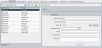You can add new users to the Users list in Site Administration. After the user is added, you can view users and define user details. For details on updating user details, see Updating User Details.
You can also import new users from LDAP directories. For details, see Importing Users from LDAP.
Note: Creating a new user for an ALM project consists of two steps:
-
Adding the user to the Users list in Site Administration (as described in this section).
-
Assigning the user to a user group using Project Customization. Each user group has access to certain ALM tasks. For details, see Managing Users in a Project and Managing User Groups and Permissions.
-
In Site Administration, click the Site Users tab.
-
Click the New User button
 . The New User dialog box opens.
. The New User dialog box opens. -
Type a User Name (maximum length 60 characters). A user name cannot include the following characters: ( ) @ \ / : * ? " ` < > | + = ; , %
-
Type additional user information: Full Name, E-mail, Phone Number, and a Description. The email information is important, since it enables users to receive project information directly to their mailboxes.
Note: For smart card authentication, enter the email from the smart card in E-mail and the common name (CN) from the smart card in Description. For single sign-on (SSO) authentication, enter the email and the user name in Description.
You can update user information in the User Details tab. For details, see Updating User Details.
-
If LDAP Authentication is activated, select the LDAP server from the LDAP Authentication Server dropdown list. Domain Authentication is automatically valued with the LDAP distinguished name, but can be updated as needed.
Note: If Domain Authentication is valued incorrectly or is empty, it is automatically updated after the user successfully logs in.
- Click OK. The new user is added to the Users list.
-
Assign the new user a password. For task details, see Creating and Changing Passwords.
Note: A new user is created with a blank password.