This dialog box displays details about the selected cloud account.
| To Access |
Lab Management and ALM:
|
| Important information |
|
| Relevant tasks | How to Manage Cloud Accounts |
| See also | Cloud Accounts Overview |
User interface elements are described below:
| UI Elements | Description |
|---|---|

|
Save. Saves the details. |
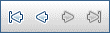
|
First/Previous/Next/Last Entity. Enables you to browse through the list of cloud accounts. |

|
Spell Check. Checks the spelling for the selected word or text box. |

|
Thesaurus. Displays a synonym, antonym, or related word for the selected word. |

|
Spelling Options. Enables you to configure how to check the spelling. |
|
Field Search. Enables you to search for a specified field name. Supports wildcard search with asterisk "*" and question mark "?". For example: |
|
| Account ID | The ID of the account. Generated automatically by ALM at the time the account is added. |
| Name | The name you chose for the cloud account. |
| Details | Lists the details of the currently selected cloud account. For details about the available cloud account fields, see Cloud Accounts Module Fields. |
| Credit |
Define total credits for the selected account. Available from: ALM |
| Linked Projects |
Allows you to link user projects to the account. In order for a cloud account created in Lab Management to be accessible from a user project, you must link the account to the project. For details, see Cloud Account Linked Projects Page. Available from: Lab Management |
| Event Log | The Event Log displays the events that occur in a creating the cloud account, reporting the source and severity of each event. For details, see Event Log. |
| History | Lists changes made to the currently selected cloud account. For details, see the Micro Focus Application Lifecycle Management User Guide |











