This windows enables you to search for records on one or multiple projects. The following ALM modules are supported: Defects, Requirements, Test Plan, Test Lab, and Analysis items.
User interface elements are described below:
|
UI Element |
Description |
|---|---|
| <tab name> |
|
| Search |
Indicates the keywords you want to find. For details, see Global Search Tips. |

|
Enables you to select the projects for inclusion in your search results. ALM Editions: Cross projects search is not available for Quality Center Enterprise Edition, Quality Center Community Edition, or Quality Center Express Edition. For more information about ALM editions and their functionality, see ALM Editions. To find out what edition of ALM you are using, ask your ALM site administrator. |
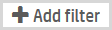
|
Enables you define conditions for filtering. To define a filter:
Note: The Add Filter button is available only when selecting a specific module. |
|
|
Searches for the specified keywords. |
| <time range filter> | Limits the search to a specific time period. Possible values: Past 24 hours, Past week, Past month, Past year, All time, and Custom. |
Punctuation and Symbols
|
Symbol |
How to use it |
|---|---|
| ? |
Add a question mark as a placeholder for a single character. Example: The query BU? returns items such as BUG, BUS, BUY etc. |
| * |
Add an asterisk as a placeholder for any unknown or wildcard terms. Example: The query AL* returns items such as ALM, Alert, All, etc. |
| " " |
Add quotation marks to search for an exact phrase. Example: The query "flight reservation" returns items that contain the exact phrase. |
Search Operators
|
Operator |
How to use it |
|---|---|
| NOT / - / ! |
The term following the NOT / - / ! operator will be excluded from the results. Example: (The NOT operator must be in capital letters.) or
or
The query returns items that contain flight or reservation but excludes items that contain the word bug. |
| OR / space char / || |
Use the OR operator between two words to search for content that contains either word. Example:
(The OR operator must be in capital letters.) or
or
|
| AND / && |
Use AND to search for results that include all terms. Note that the AND operator must be in capital letters. Example: (The AND operator must be in capital letters.) or
The query returns all items that contain both the word qc and the word alm. |
| Grouping |
Use parentheses to group search terms in clauses. This can be very useful if you want to control the Boolean logic for a query. Example: or
The query returns items that contain mercury or tours, and include reservation. |
| < |
To search for values less than the value specified. Used only with numeric values. Example: |
| > |
To search for values greater than the value specified. Used only with numeric values. Example: |
| Escaping Special Characters |
Global Search supports escaping special characters that are part of the query syntax. The special characters are + - && || ! ( ) { } [ ] ^ " ~ * ? : \ To escape a character use a backslash “\” before the character. Example: To search for (1+1):2, type |











