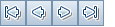This page enables you to define and maintain links to defects from defects and other entities.
User interface elements are described below (unlabeled elements are shown in angle brackets):
|
UI Element |
Description |
|---|---|
|
First/Previous/Next/Last Entity. Allows you to browse through the entities. Available from: Linked Defects tab. |
|
|
Add and Link Defect. Opens the New Defect dialog box, enabling you to add a defect link by submitting a new defect. For user interface details, see New Defect Dialog Box. Available from: All modules except the Defects module. |
|
|
Link Existing Defect. Enables you to add a link to an existing defect:
|
|
|
Link From Requirement. Enables you to add a link to an existing requirement:
Available from: This page's Others tab in the Defects module. |
|
|
Remove Link. Removes the selected link. |
|
|
Refresh All. Refreshes the list of linked defects or entities so that it displays the most up-to-date defects based on the filters you have selected. |
|
|
Filter/Sort. Enables you to filter and sort the list of linked defects and entities. Any currently applied filters or sorting orders are displayed below the toolbar. For user interface details, see Filter Dialog Box. |
|
|
Select Columns. Opens the Select Columns dialog box, enabling you to determine which fields to display in the grid and their order. For user interface details, see Select Columns/Select Fields Dialog Box. |
|
|
Defect Details. Opens the Defect Details dialog box, displaying the details of the selected defect. For user interface details, see Defect Details Dialog Box. |
|

|
|
| Type of Link |
Select an option:
For information about direct and indirect links, see Defects Overview. Available from: All modules except the Defects module. |
| Show Links for |
Determines which links to display:
Available from: Requirements module |
| <filter status bar> |
Describes the filters currently applied to the grid. Located directly above the grid filter boxes. |
| <Defects module fields> |
For user interface details, see Defects Module Fields. |
| <grid filters>
|
Displays a grid filter box under each column name, enabling you to define a filter condition for a column. Type directly into the box, or click the box to display the browse button, which opens the Select Filter Condition dialog box. For user interface details, see Select Filter Condition Dialog Box. |
| Created By |
The user name of the person who created the link. |
| Creation Date |
The date on which the link was created. |
| Link Comment |
Enables you to add comments about the link. |
| Link ID |
A unique numeric ID for the link, assigned automatically by ALM. The Link ID is read-only. |
| Link Type |
A value of the Link Type customized list. For details on lists, see the Micro Focus Application Lifecycle Management Administrator Guide |
| Linked By Status |
The current status of the linked entity. |
| Linked Entity ID |
A unique numeric ID for the linked entity, assigned automatically by ALM. The Linked Entity ID is read-only. |
| Linked Entity Name |
The linked entity name. For example, the requirement name. |
| Linked Entity Type |
The linked entity type (for example: step, test, test set). |
| Defects |
A list of defects linked to the current defect. |
| Others |
A list of other entities linked to the current defect. |
 See also:
See also: