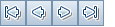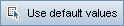This dialog box enables you to define and update test configurations.
| To access |
|
| Relevant tasks | |
| See also |
User interface elements are described below:
|
UI Element |
Description |
|---|---|

|
Save. Saves the details. Available from: Test Configuration Details dialog box |
|
First/Previous/Next/Last Entity. Allows you to browse through the test configurations. Available from: Test Configuration Details dialog box |
|
|
Clear All Fields. Clears all fields. Available from: New Test Configuration dialog box |
|
|
Spell Check. Checks the spelling for the selected word or text box. |
|
|
Thesaurus. Displays a synonym, antonym, or related word for the selected word. |
|
|
Spelling Options. Enables you to configure the way ALM checks spelling. |
|
|
|
Use Default Values. Fills in certain fields with default values, as specified in the Set Default Values dialog box. For user interface details, see Set Default Values Dialog Box. |
|
|
Set Default Values. Enables you to specify default values for certain fields using the Set Default Values dialog box. For user interface details, see Set Default Values Dialog Box. |
|
Field Search. Enables you to search for a specified field name. Supports wildcard search with asterisk "*" and question mark "?". For example: |
|
| Name |
Displays the name for the new test configuration. |
| Details tab |
Details the currently selected test configuration. For details on the available fields, see Test Configurations Tab. |
| Data tab |
The data associated with the currently selected test configuration. For details, see Data Tab: Static View. Available from: Test Configuration Details dialog box |
| Attachments tab |
Lists attachments that provide additional information about the currently selected test configuration. For details, see Attachments Page. |
| History tab |
Displays the date and time of the change and the name of the user who made the change to the test configuration. For details, see History Tab. Available from: Test Configuration Details dialog box |
| Description tab |
Describes the currently selected test configuration. Click in the text box to display a toolbar for formatting and spell checking the text. |
 . The New Test Configuration dialog box opens
. The New Test Configuration dialog box opens