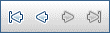This dialog box displays details about a selected host.
User interface elements are described below:
|
UI Elements |
Description |
|---|---|

|
Save. Saves the details. |
|
First/Previous/Next/Last Entity. Enables you to browse through the list of hosts. |
|
|
Spell Check. Checks the spelling for the selected word or text box. |
|
|
Thesaurus. Displays a synonym, antonym, or related word for the selected word. |
|
|
Spelling Options. Enables you to configure how to check the spelling. |
|
|
Field Search. Enables you to search for a specified field name. Supports wildcard search with asterisk "*" and question mark "?". For example: |
|
| Host ID |
The ID of the host. |
| Name |
The name of the host. |
| Details |
Lists the details of the currently selected host. For details about the available host fields, see Hosts Fields. |
| Installed PC Components |
Displays a list of the Performance Center components installed on the host, including version and patches. Note:
|
| Event Log |
Displays detailed information about the tasks performed on the selected host, the event status, and a description of any errors. For details, see Event Log. |
| Installed Programs |
Displays a list of all of the programs installed on the host machine. Details include the version, the publisher of the software, and the date it was installed in the host machine. Note:
|
| Processes |
Displays detailed information about the processes and resource usage of the selected host. For details, see Processes Page. Note:
|
| Services |
Displays the services running on the host machine. For details, see Services Page. Note:
|
| Check Hosts Status |
Displays the status of each step of the host checks. To see host check status details, right click a line in the Check Host Status tab, and select Check Host Status Details. For details, see Check Host Status Fields. |
| PC Runs |
Displays detailed information about test runs performed on the selected host. For details, see PC Test Runs Module Window. Note: Use the navigation bar at the bottom of the page to view all the entries. |
| Over Firewall |
For hosts over a firewall, enables you configure advanced over-firewall settings. For details, see Over Firewall Page. Note: Available only for hosts with Performance purposes. |
| History |
Lists changes made to the currently selected host. For details, see the Micro Focus Application Lifecycle Management User Guide |