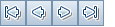This dialog box displays test step details for the run.
| To access |
In the Run Details dialog box—Steps view, select a step and click Details |
| Important information |
This dialog box is not available for Sprinter runs. |
| Relevant tasks | |
| See also |
User interface elements are described below:
|
UI Element |
Description |
|---|---|
|
First/Previous Next/Last Entity. Allows you to browse through the steps in the run. |
|
|
Spell Check. Checks the spelling for the selected word or text box. |
|
|
Thesaurus. Displays a synonym, antonym, or related word for the selected word. |
|
|
Spelling Options. Enables you to configure the way ALM checks spelling. |
|
|
Field Search. Enables you to search for a specified field name. Supports wildcard search with asterisk "*" and question mark "?". For example: |
|
| Details |
Displays details of the step. For details on the available fields, see the Test Lab Module Fields. Click in the Description box to display a toolbar for formatting and spell checking the text. Click the other tabs to view additional details of the step, such as expected results, actual results, and run conditions. |
| Attachments |
Lists attachments that provide additional information about the step. For details, see Attachments Page. |
| Linked Defects |
Lists the defects linked to the step. You can view, add, and remove defect links. For details, see Linked Defects/Entities Page. |
 .
.