This tab enables you to manage which hosts are requested for a Functional test set execution.
| To access |
|
| Important Information |
ALM Editions: Functional test sets are available only in ALM Edition. For more information about ALM editions and their functionality, see ALM Editions. To find out what edition of ALM you are using, ask your ALM site administrator. |
| Relevant tasks | |
| See also |
User interface elements are described below (unlabeled elements are shown in angle brackets):
|
UI Element |
Description |
|---|---|
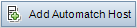
|
Add Automatch Host. Opens the Select Automatch Host dialog box, enabling you to add a new host request based on criteria you specify. ALM will automatically allocate and reserve a testing host which fits the criteria. Note: You can block hosts from being included in the automatch selection. For details, see the Micro Focus ALM Lab Management Guide |
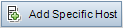
|
Add Specific Host. Opens the Select Specific Testing Host dialog box, enabling you to request a specific testing host. You can select from the remaining available hosts in the host pool of the project. Note: You can make specific hosts available only to specific users. For details, see the Micro Focus ALM Lab Management Guide |
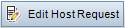
|
Edit Host Request. Enables you to edit the selected host request. |

|
Remove. Removes the selected host request. Caution: If you remove a host request that is required for a specific test instance, the test will not be able to run. |
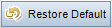
|
Restore Default.
|

|
Resolve Missing Hosts. Enables you to automatically generate the remaining host requests if the current host requests are insufficient for executing the selected test set. The requested hosts will be determined based on the test instances in the Execution Grid. |

|
Go to Host. Opens the Testing Hosts module, displaying the selected host. Available for: Specific hosts only. |

|
Refresh All. Refreshes the grid so that it displays the most up-to-date host requests based on the filters you have selected. |

|
Set Filter/Sort. Enables you to filter, sort, or group the host requests. For details, see Filter Dialog Box. |
| <filter status bar> |
Describes the filter currently applied to the grid. Located directly above the grid filter boxes. |
| Testing Host |
Displays the name of the host specified in the host request. If the value Automatch is displayed in this field, it indicates that no particular host was specified. ALM will automatically allocate and reserve a host based on the criteria in the Purposes, Location, Amount, and Attributes fields. For details about how ALM allocates and reserves testing hosts, see Host Allocation. |
| Amount | Displays the number of hosts specified in the host request. |
| Purposes |
Lists the purposes specified in the host request. For details, see Test Lab Module Fields. |
| Location | Displays the host location specified in the host request. |
| Attributes | Lists the host attributes specified in the host request. |
| Messages |
Displays all messages related to host request validation. Example: : If a test set cannot run because the requested hosts have not been reserved, ALM will inform you that the tests cannot be run and provide the reason. |










