This section describes the menus and buttons available in the Test Runs module.
| To access |
On the ALM sidebar, under Testing, select Test Runs. |
| Important information |
ALM Editions: The Test Set Runs and Build Verification Suite Runs tab are avaialble only in ALM Edition. For more information about ALM editions and their functionality, see ALM Editions. To find out what edition of ALM you are using, ask your ALM site administrator. |
| Relevant tasks | |
| See also |
Common menus and toolbars of the Test Runs module are described below:
|
UI Elements (A-Z) |
Where |
Description |
|---|---|---|
| Add to Favorites |
Favorites |
Opens the Add Favorite dialog box, enabling you to add a favorite view to your private or the public folder. For details, see the Add Favorite Dialog Box. |
 Copy URL
Copy URL |
Test Runs and <right-click menu> |
Copies a selected run and pastes its URL as a link. The test run itself is not copied. Instead, you can paste the address into another location, such as an email or a document. Clicking the link opens up ALM and takes you to the run file or folder. If you are not already logged in, ALM first prompts for login details. |
 Delete
Delete
|
Edit and <right-click menu> |
Deletes the selected run or runs. Note: Only enabled when the selected run is not in one of the active states. |

|
<toolbar> Test Runs tab only |
If you analyze a test run after it has run, recalculate the SLA, or add the run to a trend report, the action is added to a data processing queue. Adding the action to the queue enables you to see when the action will be performed. Available for: Performance Center |
| Export |
Edit (Test Runs tab) and <right-click menu> |
Opens the Export All Grid Data dialog box, enabling you to export the runs in the grid as a text file, Microsoft Excel worksheet, Microsoft Word document, or HTML document. Select one of the following options:
|
 Export Report Export Report
|
<toolbar> | Creates a soft copy of the selected run report.
|
 Find
Find |
View |
Opens the Find dialog box, enabling you to search runs in the module. For details about search options, see the Find Dialog Box. |
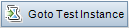
|
<toolbar> Test Runs tab |
Opens the Test Lab module, displaying the selected test instance in the Execution Grid. |
 Go to Run
Go to Run |
Runs |
Opens the Go To Run dialog box, enabling you to find a specific run by its ID number. You can only go to runs that are in the current filter. |
 Go to Timeslot
Go to Timeslot
|
<right-click menu> |
Opens the Timeslots module, displaying the timeslot for the selected run. |
 Go to Test Set/Build Verification Suite Go to Test Set/Build Verification Suite
|
<toolbar> Test Set Runs tab and Build Verification Suite Runs tab |
Opens the Test Lab module, displaying the test set or build verification suite for the selected run. |
| Grid Filters |
View and <right-click menu> |
Enables you to filter the data according to an entry in the filter box. For details about filtering options, see the Select Filter Condition Dialog Box. |
| Information Panel |
View and <right-click menu> |
Shows/Hides the Information Panel in the lower area of the module window. |
| Organize Favorites |
Favorites |
Opens the Organize Favorites dialog box, enabling you to organize the list of favorite views by changing properties or deleting views. For details, see the Organize Favorites Dialog Box. |

|
<toolbar> Test Runs tab only |
Enables you to create trend reports in order to identify performance improvements and regressions. Available for: Performance Center |
| Private |
Favorites |
Lists the favorite views that are accessible only to the user who created them. |
| Public |
Favorites |
Lists the favorite views that are accessible to all users. |
 Refresh All
Refresh All |
View |
Refreshes the grid so that it displays the most up-to-date information. |
 Run Details
Run Details |
Runs and <right-click menu> |
Opens the Run Details dialog box, enabling you to view and edit details of the selected run. |
 Run Screen
Run Screen
|
<right-click menu> Test Runs tab only |
Opens the Performance Test Run screen, enabling you to view and manage the test run. Note: Only enabled when the test run is in the Running state. |
 Select Columns
Select Columns |
View |
Opens the Select Columns dialog box, enabling you to determine which fields to display in the grid and their order. For details, see the Select Columns/Select Fields Dialog Box. For details about the test run fields, see Test Lab Module Fields. |
 Set Filter/Sort
Set Filter/Sort |
View |
Enables you to filter and sort the runs in the grid. Any currently applied filters or sorting orders are displayed below the toolbar. For details, see Filter Dialog Box. |
 Show Report Show Report
|
<toolbar> Test Set Runs and Build Verification Suite Runs tabs only |
Shows an execution report of the selected run. For details, see Execution Report Page - Desktop Client. |
 Stop Run Stop Run
|
<toolbar> |
Stops execution of the selected run. Note: Only enabled when the selected run is in the Initializing, Running, or Stopping states. |










